New Year CountDown Widget For Blogs
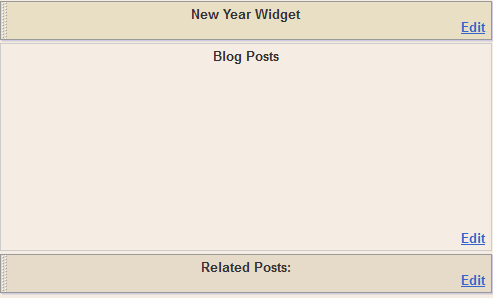
2018 is near and I am sure everyone of you is awaiting this moment eagerly. I have modified the countdown widget for Christmas a little to set it for new year. This widget can easily be added to both blogspot or wordpress. Simply copy the code and paste it in your templates. The moment new year starts, the widget will prompt an alert message saying: "Happy New year Everybody!" sharp at 12.00 a.m. The clock disappears the moment new year arrives and prompts the alert message. The clock has military standard format with hours, minutes and ticking seconds. This widget is created using a simple script with no flash. For flash clocks kindly check the Flash clocks collection . Lets add it to blogger. Live Demo The widget colors and styles can be completely changed using our Editor before adding it in blogger. Tip: Paste the entire code given in step#4 inside the HTML editor. Test and redesign it yourself! Add count Down Widget To Blogger Go To Blogger > Design Click "
