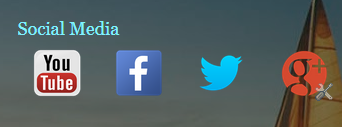How to Embed a YouTube Video in a Blogger Blog (Step by step Tutorial)
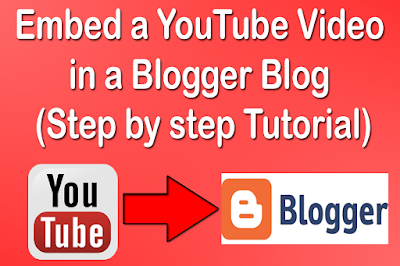
How to Embed a YouTube Video in a Blogger Blog (Step by step Tutorial) YouTube is one of the popular video sharing sites. It offers you the ability to embed its videos on your blogger blog. Videos can be a great way to enhance your blog posts which make your content more entertain and engage your visitors. You can embed videos in your blog either from the blogger website, or share via YouTube. Sharing from YouTube is often the more easy and simple. So, in this article I will show you step by step tutorials on how to embed YouTube video in blogger blog. Steps for embed YouTube video in blogger blog Method 1: Embedding YouTube Videos from YouTube Embed code . Step 1. Search the required video from the YouTube search box. Step 2. Open the video you like to embed Step 3. Now, click on the share icon Step 4. Now click on EMBED. Step 5. A new pop-up window will open, copy the entire code by click on copy. Step 6. Now, go to Blogger >> Add New Post >> Select HTML tab >>