Nearby Share: How to Transfer Files Between Two Android Phones
Better late than never. Android’s file sharing, Nearby Share is finally here.
HIGHLIGHTS
- Nearby Share enables quick file transfers between two Android phones
- The feature is similar to Apple’s AirDrop
- Phones on Android 6.0 or higher support Nearby Share
For almost a decade, Apple users have had AirDrop that allows users to share files between Apple devices in a jiffy. Now, Google has also come up with its own version of AirDrop for Android called Nearby Share. Google has been working on this new file sharing feature since 2019 and now it is finally available for a bunch of Android smartphones. In this guide, we tell you everything you need to know about Nearby Share on Android.
Nearby Share: Supported devices
Google says, Nearby Share is available for phones on Android 6.0 or higher. To check if your Android phone supports this new feature, follow these steps.
- Go to your phone's Settings > scroll down a bit > select Google.
- Tap Device Connections.
- If your phone does support Nearby Share, you'll find the option on the next page.
- Now go ahead and Tap Nearby Share to customise its settings.
- You can turn it on or off. You can also select your Google account as well as set the device name. Moreover, you can also set your device visibility, along with having a control on the data usage.
Nearby Share: How to use and transfer files
Whether you want to share a photo, a video, an app from Google Play or even your location from Google Maps, Nearby Share can handle it all. Wherever you spot the Share button on your Android phone, you can use Nearby Share. To know how to share files using Nearby Share, follow these steps.
- Open the file that you'd like to share > tap the share icon > tap Nearby Share. Your phone will now start searching for devices nearby.
- The person you're sending the file to will also need to enable Nearby Share on their Android phone.
- Once your phone detects the receiver's phone, you simply tap their device name. Simultaneously the receiver will need to tap Accept on their phone to start the transfer.
- Within a few moments, depending on the files you have shared, the transfer will be complete.
This is how you can share files between two Android phones using Nearby Share.
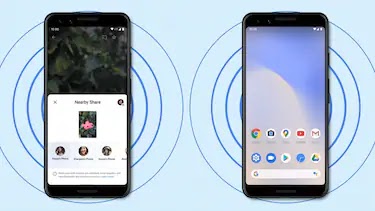

Comments
Post a Comment