How to Embed a YouTube Video in a Blogger Blog (Step by step Tutorial)
How to Embed a YouTube Video in a Blogger Blog (Step by step Tutorial)
YouTube is one of the popular video sharing sites. It offers you the ability to embed its videos on your blogger blog. Videos can be a great way to enhance your blog posts which make your content more entertain and engage your visitors. You can embed videos in your blog either from the blogger website, or share via YouTube. Sharing from YouTube is often the more easy and simple. So, in this article I will show you step by step tutorials on how to embed YouTube video in blogger blog.Steps for embed YouTube video in blogger blog
Method 1: Embedding YouTube Videos from YouTube Embed code.
Step 1. Search the required video from the YouTube search box.
Step 2. Open the video you like to embed
Step 3. Now, click on the share icon
Step 4. Now click on EMBED.
Step 5. A new pop-up window will open, copy the entire code by click on copy.
Step 6. Now, go to Blogger >> Add New Post >> Select HTML tab >> paste the embed code in the HTML Editor Section
Step 6. Now, go to Blogger >> Add New Post >> Select HTML tab >> paste the embed code in the HTML Editor Section
Step 7. You can change the width or height based on your needs
Step 8. Click "Publish" on the top right side of the screen. This will take your post live.
Method 2: Embedding YouTube Videos from YouTube Share Button
YouTube allows you to directly share their videos on your Blogger blogs through their “Share to Blogger” feature . You can easily do this by the simple steps given below.
Step 1. Search the required video from the YouTube search box.
YouTube allows you to directly share their videos on your Blogger blogs through their “Share to Blogger” feature . You can easily do this by the simple steps given below.
Step 1. Search the required video from the YouTube search box.
Step 2. Open the video you like to share
Step 3. Now, click on the share icon
Step 4. Since you want to share this video to your Blogger site, click on “Blogger icon”
Step 5. After clicking on Blogger Icon, a new window will pop-up. From the list of your blogs, select which blog you want to share this video and press the “Publish post” button to publish the content.
Method 3: Embedding YouTube Videos using “Insert a Video”option in Blogger.
In this method you can embed a YouTube video directly from the blogger and for this follow the given steps below:
Step 1. Go to Blogger >> Add a New Post and Click on the “Insert a Video” icon.
Step 2. A new pop-up window will open, select From YouTube option. Then Search the required video from the YouTube search box.
Step 4. Since you want to share this video to your Blogger site, click on “Blogger icon”
Step 5. After clicking on Blogger Icon, a new window will pop-up. From the list of your blogs, select which blog you want to share this video and press the “Publish post” button to publish the content.
Method 3: Embedding YouTube Videos using “Insert a Video”option in Blogger.
In this method you can embed a YouTube video directly from the blogger and for this follow the given steps below:
Step 1. Go to Blogger >> Add a New Post and Click on the “Insert a Video” icon.
Step 2. A new pop-up window will open, select From YouTube option. Then Search the required video from the YouTube search box.
Step 3. Once searching is complete, click on the video thumbnail and press the “Select” button to Embed it in your blog post.
Step 4. Now, press the “Publish post” button to publish the content.
Finally, we hope this article can help you to understand "How to Embed a YouTube Video in a Blogger Blog (Step by step Tutorial)”. If you really think this article help you then don’t forget to appreciate our efforts in comments below. For more blogging tutorials, stay connected with us.
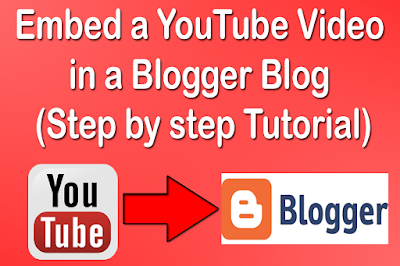

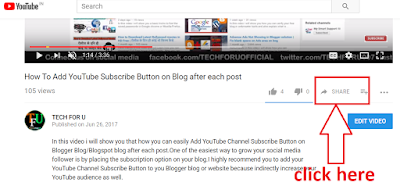
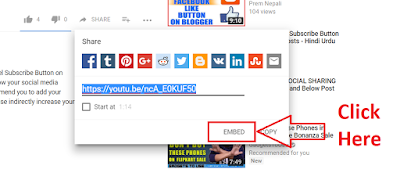
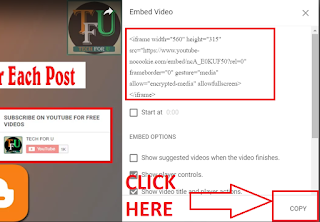

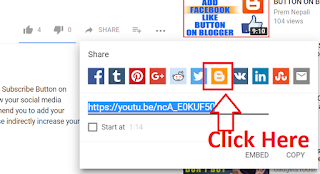
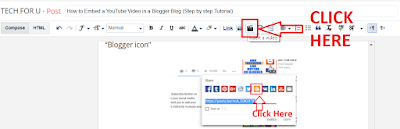
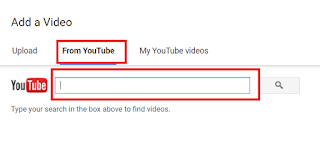

Comments
Post a Comment